Illustrator, Tutorials
Illustrator Tutorial: Add Sparkles In Less Than a Minute
This post first appeared on www.vickiwenderlich.com
Program: Adobe Illustrator CS4
Level: Beginner
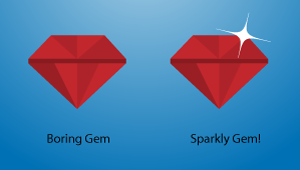
A sparkle or two can really add some pizazz to your illustrations and icons.But making those sparkly effects takes a lot of time, doesn’t it?
That’s what I thought – until I stumbled upon this really easy method to make editable sparkly shapes.
Follow along to add this to your bag of tricks!
1. Make An Oval
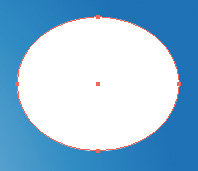
Choose the Oval tool from the Tools panel, or type the shortcut L.Drag out an oval.
2. Pucker Up!
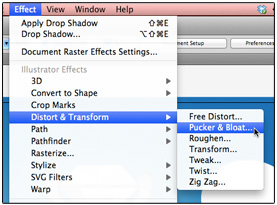
Go up to Transform>Pucker and Bloat.Drag the slider to the left (Pucker). Look at that – a sparkle shape!
Adjust the Pucker until you are happy with your sparkle.
3. Add Some Bling!

Now you can rotate, scale, and copy to your heart’s content to add that extra little something to a shiny scene.
4. Advanced Sparkles
So that was cool, but if all your sparkles look the same they get boring. It’s actually really easy to add some variability to your sparkles, and the secret lies in the anchor points.
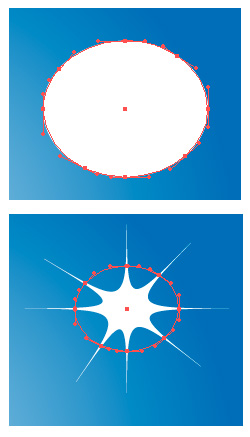
Drag out another oval.Now, press the “+” key and click on the oval in several places to add anchor points.
Transform the oval with Pucker and Bloat as before.
Notice how the extra anchor points add extra spines on the sparkle shape.
Try this again after moving around the anchor points.
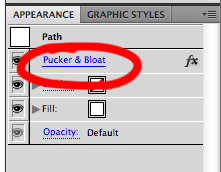
Best of all, it’s completely editable!Just click “Pucker and Bloat” in the Appearance panel of your object to open the menu and tweak your sparkle.
Below are a variety of sparkle shapes I created and their settings. Note that the red outline is of the altered ellipse shape so that you can see where the anchor points are.
Now go forth and sparkle!


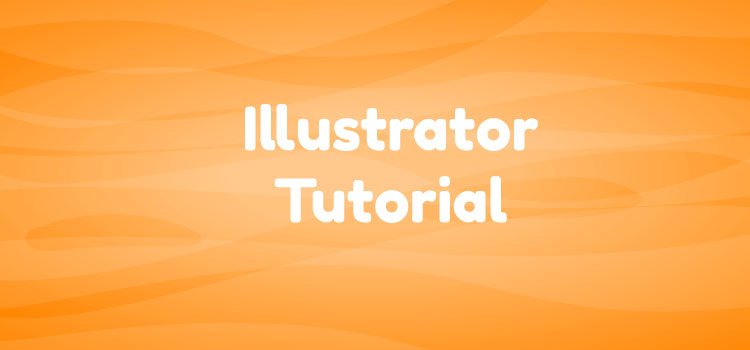
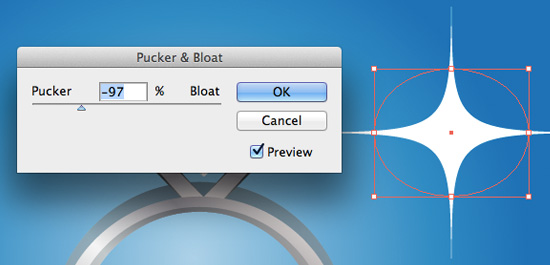
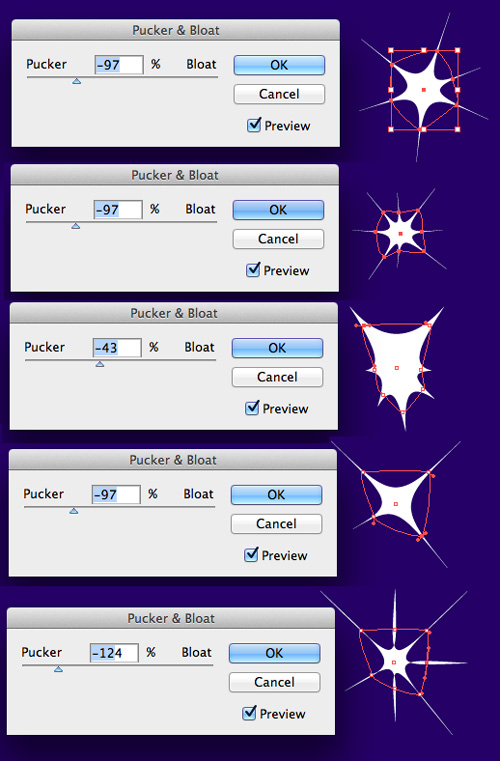
I want to give this a go this weekend ;-)
Very helpful. Thanks!
Have been looking for something like this. Very easy tuturial. Thank you. Much appreciated!
I tried this for the first time and it worked. I created the star in really less that a minute. Very good tips for some bling.